|
 | Dialupass v3.50 - Extract dialup/RAS/VPN passwords stored by Windows.
Copyright (c) 2001 - 2019 |
NOTE- Next Hacking Tool For "BulletsPassView" internet explorer all password hacking tools..(PUBLISH DATE- 27/08/2018)
Related Utilities
- RouterPassView - Recover ISP password from the config file of the router.
- IE PassView - Recover the passwords of Internet Explorer.
- Network Password Recovery - Recover Windows XP/Vista network passwords (Credentials file)
NOTE- Next Hacking Tool For "BulletsPassView" internet explorer all password hacking tools..(PUBLISH DATE- 27/08/2018)
See Also
- Windows Password Recovery Tools
Description
This utility enumerates all dialup/VPN entries on your computers, and displays their logon details: User Name, Password, and Domain. You can use it to recover a lost password of your Internet connection or VPN.
Dialupass also allows you to save the dialup/VPN list into text/html/csv/xml file, or copy it to the clipboard.
Known Problems
False Alert Problems: Some Antivirus programs detect Dialupass utility as infected with Trojan/Virus. Click here to read more about false alerts in Antivirus programs
System Requirements
This utility works under Windows 2000, Windows XP, Windows 2003/2008, Windows Vista, Windows 7, Windows 8, and Windows 10. The passwords are revealed only if you log on to the computer with administrator privileges.
Search for other utilities in NirSoft
Versions History
| 26/07/2016 | 3.50 |
- Added support for decrypting dialup/VPN passwords from external drive of Windows 10/8/7. ('Advanced Options' window - F9)
- When extracting passwords from external drive - You can now also specify the Registry hives folder (instead of Windows directory) and the phonebook folder (instead of profiles base folder).
|
| 17/09/2014 | 3.21 |
- Removed the command-line options that export the passwords to a file from the official version. A version of this tool with full command-line support will be posted on separated Web page.
|
| 24/04/2013 | 3.20 |
- Added 'Copy /setpass Command-Line' option (Under the Edit menu). It copies to the clipboard the /setpass command-line for all selected passwords. You can use this option to easily generate a script to set the user name/password/domain for all dialup items on another computer.
|
| 22/01/2011 | 3.16 |
- Added 'Copy Password' option (Ctrl+P).
|
| 27/12/2010 | 3.15 |
- Added an option to export the passwords into KeePass csv file (In 'Save Selected Items'). You can use the created csv file to easily import your Web site passwords into KeePass password manager.
- Also Added /skeepass command-line option to export the passwords into KeePass csv file.
|
| 29/08/2010 | 3.10 |
- Added 'Password Strength' column, which calculates the strength of the password and displays it as Very Weak, Weak, Medium, Strong, or Very Strong.
- Added 'Add Header Line To CSV/Tab-Delimited File' option. When this option is turned on, the column names are added as the first line when you export to csv or tab-delimited file.
|
| 08/07/2010 | 3.06 |
- Fixed issue: removed the wrong encoding from the xml string, which caused problems to some xml viewers.
|
| 07/10/2009 | 3.05 |
- Added sorting command-line options.
|
| 06/09/2009 | 3.02 |
- Added 'Show Items Without User/Password' option.
|
| 25/01/2009 | 3.01 |
- Dialupass now also locate the phonebook file even when the 'Application Data' folder is in non-english language.
|
| 01/01/2009 | 3.00 |
- Dialupass completely rewritten, and the new version contains all the current NirSoft standards, including the ability to translate to other languages.
- Added support for recovering dialup passwords from external instance of Windows 2000/XP/2003. This feature can be useful if you have a dead operating system that cannot boot anymore.
- Added support for setting dialup user/password from command-line (/setpass)
|
| 03/05/2008 | 2.45 |
- Fixed bug: Dialupass crashed under Windows Vista.
|
| 29/12/2007 | 2.44 |
- The configuration is now saved to a file, instead of the Registry
- Under vista, Dialupass now automatically requires to run as administrator.
|
| 12/09/2004 | 2.43 |
- Fixed bug: In previous versions, Dialupass failed to load the user name/passwords details if the dial-up item name contained ']' or '[' characters.
|
| 21/07/2004 | 2.42 |
- Fixed bug: Dialupass failed to change the user/password details under Windows XP.
|
| 25/08/2003 | 2.41 |
- Fixed bug: In previous version, the user/password details were not shown if the dial-up item name contained one or more non-english characters. (Windows 2000/XP)
- If the program causes an exception during the password extraction process, it won't crash immediately, and it'll allow the user to continue to run it.
|
| 01/08/2003 | 2.40 |
- Added command-line support.
- Option to view the user/password details of all user profiles on the system (Only for Windows NT, 2000, and XP)
- Save as vertical html file.
|
| 06/07/2003 | 2.30 |
- Sort the dialup items by clicking the columns header.
- Change the location of a column by dragging it to a new location.
- All your settings (window size, columns size) are saved, and loaded in the next time that you run the Dialupass utility.
|
| 05/05/2003 | 2.20 |
- View the dial-up passwords of other users in the same computer (Windows NT/2000/XP)
- Save the dial-up items in tabular text files.
- Save the dial-up items as HTML file.
- The area code is now shown with the phone number.
- The size of the executable decreased to 30K.
|
| 03/03/2003 | 2.10 |
- Fixed bug: Passwords saved for all users in Windows XP are now shown properly.
- Popup menu.
|
| 14/02/2003 | 2.00 |
- Added support for Windows 2000/XP
- Completely new user interface.
- Added phone numbers.
|
| 12/09/2001 | 1.00 | First release. Only for Windows 95/98/NT. |
Using Dialupass
Dialupass is a standalone application, and it doesn't require any installation process or additional DLLs. Just copy the dialupass.exe to any folder you want and run it. After you run it, it'll instantly show all your Dial-Up accounts and their user/password details.
You can also select one or more Dial-Up items (by using Ctrl and Shift keys), and then save them into text/csv/html/xml file , or copy them into the clipboard (Ctrl+C).Dialupass utility also allows you to easily edit the logon details: user name, password and domain. You can get the editing dialog-box by double-clicking the item you want to edit.
Command-Line Options
| /setpass <Entry Name> <User Name> <Password> <Domain> | Set the user name, password, and domain for the specified dialup entry. |
| /external <Windows Directory> <Profiles Base Folder> | Load the dialup items from external instance of Windows 2000/XP/2003 operating system. For example:
dialupass.exe /external "j:\windows" "j:\Documents and Settings" |
| /pbkfile <Phonebook file> | Specifies the phonebook file to load. |
| /stext <Filename> | Save the list of all dialup items into a regular text file. |
| /stab <Filename> | Save the list of all dialup items into a tab-delimited text file. |
| /scomma <Filename> | Save the list of all dialup items into a comma-delimited text file. |
| /stabular <Filename> | Save the list of all dialup items into a tabular text file. |
| /shtml <Filename> | Save the list of all dialup items into HTML file (Horizontal). |
| /sverhtml <Filename> | Save the list of all dialup items into HTML file (Vertical). |
| /sxml <Filename> | Save the list of all dialup items to XML file. |
| /skeepass <Filename> | Save the list of all dialup items to KeePass csv file. |
| /sort <column> | This command-line option can be used with other save options for sorting by the desired column. If you don't specify this option, the list is sorted according to the last sort that you made from the user interface. The <column> parameter can specify the column index (0 for the first column, 1 for the second column, and so on) or the name of the column, like "User Name" and "Password". You can specify the '~' prefix character (e.g: "~Entry Name") if you want to sort in descending order. You can put multiple /sort in the command-line if you want to sort by multiple columns.Examples:
Dialupass.exe /shtml "f:\temp\dialup.html" /sort 2 /sort ~1
Dialupass.exe /shtml "f:\temp\dialup.html" /sort "Entry Name" |
| /nosort | When you specify this command-line option, the list will be saved without any sorting. |
Translating Dialupass to other languages
In order to translate Dialupass to other language, follow the instructions below:
- Run Dialupass with /savelangfile parameter:
Dialupass.exe /savelangfile
A file named Dialupass_lng.ini will be created in the folder of Dialupass utility.
- Open the created language file in Notepad or in any other text editor.
- Translate all string entries to the desired language. Optionally, you can also add your name and/or a link to your Web site. (TranslatorName and TranslatorURL values) If you add this information, it'll be used in the 'About' window.
- After you finish the translation, Run Dialupass, and all translated strings will be loaded from the language file.
If you want to run Dialupass without the translation, simply rename the language file, or move it to another folder.
License
This utility is released as freeware. You are allowed to freely distribute this utility via floppy disk, CD-ROM, Internet, or in any other way, as long as you don't charge anything for this. If you distribute this utility, you must include all files in the distribution package, without any modification !
Disclaimer
The software is provided "AS IS" without any warranty, either expressed or implied, including, but not limited to, the implied warranties of merchantability and fitness for a particular purpose. The author will not be liable for any special, incidental, consequential or indirect damages due to loss of data or any other reason.
Feedback
If you have any problem, suggestion, comment, or you found a bug in my utility, you can send a message to Nileshmahajan266ahoo.com
Dialupass is also available in other languages. In order to change the language of Dialupass, download the appropriate language zip file, extract the 'dialupass_lng.ini', and put it in the same folder that you Installed Dialupass utility.
| |






0 Comments