| ShellExView v1.97 - Shell Extensions Manager Copyright (c) 2003 - 2018 |
Related Utilities
- WhatIsHang - Get information about Windows software that stopped responding (hang)
- RegDllView - View registered dll/ocx/exe files on your system.
- ShellMenuView - Disable/enable static context menu items of Explorer.
See Also
- NK2Edit - Edit, merge and fix the AutoComplete files (.NK2) of Microsoft Outlook.
Description
System Requirements
Versions History
| Date | Version | Description |
|---|---|---|
| 30/08/2015 | 1.97 |
|
| 07/08/2015 | 1.96 |
|
| 02/07/2015 | 1.95 |
|
| 26/05/2014 | 1.90 |
|
| 05/09/2013 | 1.86 |
|
| 19/08/2013 | 1.85 |
|
| 13/06/2013 | 1.81 |
|
| 31/05/2013 | 1.80 |
|
| 25/09/2012 | 1.76 |
|
| 09/09/2012 | 1.75 |
|
| 19/03/2012 | 1.70 |
|
| 24/10/2011 | 1.68 |
|
| 03/10/2011 | 1.67 |
|
| 18/05/2011 | 1.66 |
|
| 10/03/2011 | 1.65 |
|
| 26/02/2011 | 1.60 |
|
| 14/02/2011 | 1.55 |
|
| 21/11/2010 | 1.50 |
|
| 20/09/2010 | 1.48 |
|
| 18/05/2010 | 1.47 |
|
| 03/05/2010 | 1.46 |
|
| 07/11/2009 | 1.45 |
|
| 29/08/2009 | 1.41 |
|
| 22/08/2009 | 1.40 |
|
| 05/04/2009 | 1.37 |
|
| 07/01/2009 | 1.36 |
|
| 24/11/2008 | 1.35 |
|
| 10/11/2008 | 1.30 |
|
| 24/10/2008 | 1.25 |
|
| 02/10/2008 | 1.24 |
|
| 08/07/2008 | 1.23 |
|
| 14/05/2008 | 1.22 |
|
| 03/05/2008 | 1.21 |
|
| 24/04/2008 | 1.20 |
|
| 22/11/2007 | 1.19 |
|
| 21/09/2007 | 1.18 |
|
| 04/08/2007 | 1.17 |
|
| 16/02/2007 | 1.16 |
|
| 12/08/2006 | 1.15 |
|
| 30/12/2005 | 1.14 |
|
| 15/07/2005 | 1.13 |
|
| 21/06/2005 | 1.12 |
|
| 27/02/2005 | 1.11 |
|
| 25/11/2004 | 1.10 |
|
| 23/08/2003 | 1.01 | Critical bug from previous version (1.00) was fixed: In some circumstances, after disabling a shell extension and then enabling it again, the shell extension continued to be disabled, even if ShellExView show that it's enabled. |
| 05/06/2003 | 1.00 | First Release. |
License
Disclaimer
Using ShellExView
The main window of ShellExView displays the details of all shell extensions in 12 different columns:
| Description | |
|---|---|
| Extension Name | The name of the shell extension, as it appears in the Registry. |
| Disabled | Tells you whether the shell extension is disabled. |
| Type | The type of the shell extension. There are more than 10 different types of shell extensions. For more information about the types of shell extensions, see the table below. |
| Description | Description of the shell extension item. This information is extracted from the DLL file that contains this shell extension. |
| Version | Version of the shell extension item. This information is extracted from the DLL file that contains this shell extension. |
| Product Name | The name of the product that created this shell extension. This information is extracted from the DLL file that contains this shell extension. |
| Company | The name of the company that created this shell extension. |
| My Computer | Tells you whether the "My Computer" folder contains this shell extension. This column is only relevant to "Shell Folder" extensions. |
| Desktop | Tells you whether the "Desktop" folder contains this shell extension. This column is only relevant to "Shell Folder" extensions. |
| Control Panel | Tells you whether the "Control Panel" folder contains this shell extension. This column is only relevant to "Shell Folder" extensions under Windows 2000/XP. |
| Filename | The filename that contains this shell extension. |
| CLSID | The CLSID of this shell extension. |
| File Created Time | The creation time of the extension dll. You can use this field in order to find out when the extension was installed on your system. |
| CLSID Modified Time | The Modified Time of CLSID in the Registry. Only available under Windows NT/2000/XP. |
| Microsoft | Specifies whether the extension was created by Microsoft ('Yes' value) or by other company ('No' value). |
| File Extensions | Specifies a list of file extensions (like .txt, .html) that use this shell extension. |
| File Attributes | Specifies the attributes of the shell extension file. (H for hidden, R for read-only, and so on) |
| File Size | Specifies the size (in bytes) of the shell extension file. |
| Description | |
|---|---|
| Shell Folder | Provides special system folders like "Printers", "Fonts", "Recycle Bin", and more... |
| Context Menu | Provides the ability to add new items to the context menu of particular file type. |
| Drag & Drop Handler | Provides the ability to add new items to the context menu that appears when you drag a file with right mouse button. |
| Icon Handler | Provides the ability to dynamically assign icons to file objects. |
| Copy Hook Handler | This type of shell extension is called when a file is moved, copies, renamed or deleted. |
| Drop Handler | Provides the ability to control the "Drop" behavior of files. |
| Data Handler | Provides the ability to copy files/objects to the clipboard. |
| Property Sheet | Property Sheet dialog boxes. |
| Search Handler | Provides the ability to create a system search engine (Like the standard "Search For Files or Folders" module) |
| Column Handler | Provides the ability to add new columns to the details view of Explorer window. |
| Thumbnail | Provides the ability to display images in "Thumbnail" view. |
| Browser Helper Object | Provides the ability to customize and control the Internet Explorer browser. |
| IE Toolbar | Provides the ability to add new toolbars into Internet Explorer (like Yahoo! Toolbar) |
| Explorer Bar | Provides the ability to add Explorer bars to Internet Explorer. |
| URL Search Hook | Browser extension stored under Software\Microsoft\Internet Explorer\URLSearchHooks. |
| System | All other types of shell extensions that ShellExView utility cannot recognize are categorized as "System" type. |
Disable/Enable Shell Extensions
Here's 2 examples of useful things that you can do with this feature:
- Context Menu: Some applications, like WinZip, CuteFTP, and others, add some items to the context menu when you right-click on a file in explorer window. If you disable the appropriate shell extension, you won't get these additional menu items.
In order to locate the desired shell extension item:- Sort the extensions list by the "Type" column and look at all "Context Menu" items.
- Search the application that creates the menu you want to disable. The icon near each item can help to locate the desired shell extension.
- Shell Folder: When you enter into some special folders like "History" and "Temporary Internet Files", you don't see the real file system, but the a virtual folder that the shell extension create for you. If you want to watch the real file system inside "History" or "Temporary Internet Files", you can disable the appropriate shell extension items.
Sending report to shellfix.nirsoft.net
Add/Remove special folders to "My Computer" and "Desktop" folders
For Example: Under Windows 2000, you can add the "Printers", "Recycle Bin", and "Scheduled Tasks" folders to "My Computer". In order to do that, select the item that you want to add or remove (You can only use "Shell Folder" items) and from the File menu, select the appropriate add/remove option.
Be aware that there are some shell folders that cannot be added to "My Computer" or "Desktop" folders. For example: adding the "Administrative Tools" folder to "My Computer" won't work properly as you might expect.
Mark Suspicious Shell Extensions
Command-line options
| /stext <Filename> | Save the list of shell extensions into a regular text file. |
| /stab <Filename> | Save the list of shell extensions into a tab-delimited text file. |
| /scomma <Filename> | Save the list of shell extensions into a comma-delimited text file. |
| /stabular <Filename> | Save the list of shell extensions into a tabular text file. |
| /shtml <Filename> | Save the list of shell extensions into HTML file. |
| /sverhtml <Filename> | Save the list of shell extensions into vertical HTML file. |
| /sxml <Filename> | Save the list of shell extensions into XML file. |
| /NoLoadSettings | Run ShellExView without loading your last settings. (window position, columns size, etc. ) |
| /wow64 | On x64 systems, load ShellExView for using with 32-bit applications. |
| /external <Windows Directory> <User Profile Folder (Optional)> | Run ShellExView on external instance of Windows operating system. This option can be useful when you have Windows operating system that cannot boot properly. The <User Profile Folder> parameter is optional. If you don't specify it, ShellExView won't load extensions lists that are stored in HKEY_CURRENT_USER.Example: shexview.exe /external "k:\windows" "k:\Documents and Settings\Administrator" |
| /remote < \\ComputerName > | Use ShellExView with the shell extensions of a remote computer on your network. You must have full administrator access on the remote computer in order to use this feature.If you fail to connect the remote computer with ShellExView, read the instructions in the following Blog post: How to connect a remote Windows 7/Vista/XP computer with NirSoft utilities. |
| /disable <CLSID> | Disables the specified shell extension. You should specify the exact CLSID value that you see in the CLSID column, for example: shexview.exe /disable {120B94B5-2E6A-4F13-94D0-414BCB64FA0F} |
| /enable <CLSID> | Enables the specified shell extension. You should specify the exact CLSID value that you see in the CLSID column, for example: shexview.exe /enable {120B94B5-2E6A-4F13-94D0-414BCB64FA0F} |
Translating ShellExView to other languages
- Run ShellExView with /savelangfile parameter:
shexview.exe /savelangfile
A file named shexview_lng.ini will be created in the folder of ShellExView utility. - Open the created language file in Notepad or in any other text editor.
- Translate all string entries to the desired language. Optionally, you can also add your name and/or a link to your Web site. (TranslatorName and TranslatorURL values) If you add this information, it'll be used in the 'About' window.
- After you finish the translation, Run ShellExView, and all translated strings will be loaded from the language file.
If you want to run ShellExView without the translation, simply rename the language file, or move it to another folder.
Feedback
| Download ShellExView in Zip file |
| Download self-install executable for installing ShellExView with uninstall support |
| Download ShellExView for x64 |




0 Comments