|
 | WebBrowserPassView v1.86
Copyright (c) 2011 - 2018 |
See Also
- Recover deleted files on Mac & Windows - Disk Drill recovers your lost data and protects your storage media from future data loss.
- Windows Password Recovery Tools
- Saved Password Locations For Popular Windows Applications
- BrowsingHistoryView - View browsing history of your Web browsers.
Description
WebBrowserPassView is a password recovery tool that reveals the passwords stored by the following Web browsers: Internet Explorer (Version 4.0 - 11.0), Mozilla Firefox (All Versions), Google Chrome, Safari, and Opera. This tool can be used to recover your lost/forgotten password of any Website, including popular Web sites, like Facebook, Yahoo, Google, and GMail, as long as the password is stored by your Web Browser.After retrieving your lost passwords, you can save them into text/html/csv/xml file, by using the 'Save Selected Items' option (Ctrl+S).

System Requirements And Limitations
- This utility works on any version of Windows, starting from Windows 2000, and up to Windows 10, including 64-bit systems. Older versions of Windows (Windows 98/ME) are not supported, because this utility is a Unicode application.
- Currently, WebBrowserPassView cannot retrieve passwords from Firefox 64-bit (64-bit version of Firefox is now installed by default in 64-bit systems). Until this issue is fixed, you can use PasswordFox 64-bit instead.
- Currently, WebBrowserPassView cannot retrieve passwords from external hard-drive. Support for that might be added in future versions.
- On Internet Explorer 7.0-9.0, the passwords are encrypted with the URL of the Web site, so WebBrowserPassView uses the history file of Internet Explorer to decrypt the passwords. If you clear the history of Internet Explorer, WebBrowserPassView won't be able to decrypt the passwords.
- On Google Chrome - passwords originally imported from Internet Explorer 7.0-9.0, cannot be decrypted.
Versions History
- Version 1.86:
- Added 'Quick Filter' feature (View -> Use Quick Filter or Ctrl+Q). When it's turned on, you can type a string in the text-box added under the toolbar and WebBrowserPassView will instantly filter the passwords table, showing only lines that contain the string you typed.
- Version 1.85:
- In 'Advanced Options' window, you can now specify the base profiles folder for Firefox and Chrome (e.g: E:\Users\user1\AppData\Roaming\Mozilla\Firefox\Profiles ) and WebBrowserPassView will scan all profiles stored under the specified folder.
- Version 1.82:
- Added 'Filename' column (For Chrome and Firefox Web browsers).
- Version 1.81:
- Added support for Vivaldi Web browser.
- Version 1.80:
- Finally... Fixed a crash problem occurred on some Windows 10 systems (The problem occurred if you added Gmail or other email account into Windows 10 Mail application). Also, WebBrowserPassView now displays the modified time of IE10/IE11 items.
- Version 1.75:
- You can now choose the desired encoding (ANSI, UTF-8, UTF-16) to save the csv/xml/text/html files. (Under the Options menu)
- Fixed problem with saving the KeePass csv file.
- Version 1.70:
- WebBrowserPassView now automatically detect the passwords of Yandex Web browser.
- Version 1.68:
- Another try to fix this mysterious Windows 10 crash problem, also added more debug info to /debugwin10
- Version 1.67:
- Made another fix for Windows 10 crash problem...
- Version 1.66:
- Made a small change in the password extraction of IE10/IE11/Microsoft Edge that hopefully will solve the crash problems occur on some Windows 10 systems.
- If you have Windows 10 and WebBrowserPassView still crashes, please run WebBrowserPassView with /debugwin10 parameter, run also the DebugView tool of SysInternals, and then send me the last 4 debug lines that appeared before the crash.
- Version 1.65:
- Added 'Created Time' and 'Modified Time' columns (These columns are active only for Web browesers that provide this information).
- Version 1.60:
- WebBrowserPassView now automatically detects the passwords of Portable Firefox if it's running in the background.
- Version 1.58:
- Fixed WebBrowserPassView to display properly user name/password with non-English characters on Chrome Web browser.
- Version 1.57:
- WebBrowserPassView now detects the profile folder of Chromium Web browser.
- Version 1.56:
- Removed the command-line options that export the passwords to a file from the official version. A version of this tool with full command-line support will be posted on separated Web page.
- Version 1.55:
- Added support for Firefox 32 (logins.json).
- Version 1.50:
- Updated to work with the latest versions of Opera.
- Version 1.46:
- Added secondary sorting support: You can now get a secondary sorting, by holding down the shift key while clicking the column header. Be aware that you only have to hold down the shift key when clicking the second/third/fourth column. To sort the first column you should not hold down the Shift key.
- Version 1.45:
- Added support for SeaMonkey Web browser.
- Version 1.43:
- Fixed to work with Firefox 22.
- Version 1.42:
- Opera Web browser: Fixed to detect properly the passwords of login.live.com and probably other Web sites
- Version 1.41:
- Improved the password decryption on IE10 / Windows 7.
- Version 1.40:
- Added support for the passwords of Internet Explorer 10.
- Version 1.37:
- WebBrowserPassView now reads the passwords from all profiles of Chrome Web browser.
- Version 1.36:
- Fixed bug: WebBrowserPassView failed to work with master password of Firefox containing non-English characters.
- Version 1.35:
- WebBrowserPassView now extracts the passwords from all profiles of Firefox Web browser and reads the profiles.ini file of Firefox to get the correct profile folders.
- Added 'Mark Odd/Even Rows' option, under the View menu. When it's turned on, the odd and even rows are displayed in different color, to make it easier to read a single line.
- Fixed issue: The properties dialog-box and other windows opened in the wrong monitor, on multi-monitors system.
- Version 1.30:
- Add new command-line options: /LoadPasswordsIE , /LoadPasswordsFirefox , /LoadPasswordsChrome , /LoadPasswordsOpera , and more...
- Version 1.26:
- Fixed bug: WebBrowserPassView failed to get the passwords of Firefox and Chrome, if the path of their password file contained non-English characters.
- Version 1.25:
- Added 'User Name Field' and 'Password Field' columns for Chrome, Firefox, and Opera Web browsers.
- Version 1.20:
- Added 'Password Strength' column, which calculates the strength of the password and displays it as Very Weak, Weak, Medium, Strong, or Very Strong.
- Version 1.15:
- Added support for Safari Web browser (passwords are decrypted from keychain.plist)
- Version 1.12:
- WebBrowserPassView now automatically extracts the passwords of Chrome Canary.
- Version 1.11:
- The passwords of Chrome Web browser are now displayed properly even when the password file is locked by Chrome.
- Version 1.10:
- Added option to choose the desired Opera password file (wand.dat).
- Imporved the detection of Opera password file (wand.dat).
- Version 1.05:
- Added new options for Firefox passwords: Use a master password to decrypt the passwords, Load the passwords from the specified profile folder, and the option to use the specified Firefox installation.
- Added option specify the profile folder (User Data) of Google Chrome (For example: C:\Documents and Settings\Administrator\Local Settings\Application Data\Google\Chrome\User Data\Default)
Be aware that this feature only works if the profile was created by the current logged on user. Loading from external drive is not supported yet.
- Version 1.00 - First release.
Using WebBrowserPassView
WebBrowserPassView doesn't require any installation process or additional DLL files. In order to start using it, simply run the executable file - WebBrowserPassView.exeAfter running it, the main window of WebBrowserPassView displays the list of all Web browser passwords found in your system. You can select one or more passwords and then copy the list to the clipboard (Ctrl+C) or export them into text/xml/html/csv file (Ctrl+S).
False Virus/Trojan Warning
WebBrowserPassView is a tool that retrieves secret passwords stored in your system, and thus your Antivirus may falsely detect this tool is infected with Trojan/Virus. Click here to read more about false alerts in Antivirus programs.
Command-Line Options
| /LoadPasswordsIE <0 | 1> | Specifies whether to load the passwords of Internet Explorer Web browser. 0 = No, 1 = Yes. |
| /LoadPasswordsFirefox <0 | 1> | Specifies whether to load the passwords of Firefox Web browser. 0 = No, 1 = Yes. |
| /LoadPasswordsChrome <0 | 1> | Specifies whether to load the passwords of Chrome Web browser. 0 = No, 1 = Yes. |
| /LoadPasswordsOpera <0 | 1> | Specifies whether to load the passwords of Opera Web browser. 0 = No, 1 = Yes. |
| /LoadPasswordsSafari <0 | 1> | Specifies whether to load the passwords of Safari Web browser. 0 = No, 1 = Yes. |
/UseFirefoxProfileFolder <0 | 1>
/FirefoxProfileFolder <Folder> | Specifies the profile folder of Firefox to load, for example:
WebBrowserPassView.exe /UseFirefoxProfileFolder 1 /FirefoxProfileFolder "C:\Documents and Settings\admin\Application Data\Mozilla\Firefox\Profiles\7a2ttm2u.default" |
/UseFirefoxInstallFolder <0 | 1>
/FirefoxInstallFolder <Folder> | Specifies the installation folder of Firefox to use, for example:
WebBrowserPassView.exe /UseFirefoxInstallFolder 1 /FirefoxInstallFolder "C:\Program Files\Mozilla Firefox" |
/UseChromeProfileFolder <0 | 1>
/ChromeProfileFolder <Folder> | Specifies the profile folder of Chrome Web browser to load. |
/UseOperaPasswordFile <0 | 1>
/OperaPasswordFile <Password> | Specifies the master password of Opera, for example:
WebBrowserPassView.exe /UseOperaPasswordFile 1 /OperaPasswordFile "Thgr55f6" |
| /stext <Filename> | Save the passwords list into a regular text file. |
| /stab <Filename> | Save the passwords list into a tab-delimited text file. |
| /scomma <Filename> | Save the passwords list into a comma-delimited text file (csv). |
| /stabular <Filename> | Save the passwords list into a tabular text file. |
| /shtml <Filename> | Save the passwords list into HTML file (Horizontal). |
| /sverhtml <Filename> | Save the passwords list into HTML file (Vertical). |
| /sxml <Filename> | Save the passwords list into XML file. |
| /skeepass <Filename> | Save the passwords list into csv file that can be imported into KeePass Password Manager. |
| /sort <column> | This command-line option can be used with other save options for sorting by the desired column. If you don't specify this option, the list is sorted according to the last sort that you made from the user interface. The <column> parameter can specify the column index (0 for the first column, 1 for the second column, and so on) or the name of the column, like "URL" and "Web Browser". You can specify the '~' prefix character (e.g: "~Web Browser") if you want to sort in descending order. You can put multiple /sort in the command-line if you want to sort by multiple columns.Examples:
WebBrowserPassView.exe /shtml "f:\temp\passwords.html" /sort 2 /sort ~1
WebBrowserPassView.exe /shtml "f:\temp\passwords.html" /sort "Web Browser" /sort "URL" |
| /nosort | When you specify this command-line option, the list will be saved without any sorting. |
Translating WebBrowserPassView to other languages
In order to translate WebBrowserPassView to other language, follow the instructions below:
- Run WebBrowserPassView with /savelangfile parameter:
WebBrowserPassView.exe /savelangfile
A file named WebBrowserPassView_lng.ini will be created in the folder of WebBrowserPassView utility.
- Open the created language file in Notepad or in any other text editor.
- Translate all string entries to the desired language. Optionally, you can also add your name and/or a link to your Web site. (TranslatorName and TranslatorURL values) If you add this information, it'll be used in the 'About' window.
- After you finish the translation, Run WebBrowserPassView, and all translated strings will be loaded from the language file.
If you want to run WebBrowserPassView without the translation, simply rename the language file, or move it to another folder.
License
This utility is released as freeware. You are allowed to freely use it at your home or in your company. However, you are not allowed to make profit from this software or to charge your customers for recovering their passwords with this software, unless you got a permission from the software author.
You are also allowed to freely distribute this utility via floppy disk, CD-ROM, Internet, or in any other way, as long as you don't charge anything for this. If you distribute this utility, you must include all files in the distribution package, without any modification !
Disclaimer
The software is provided "AS IS" without any warranty, either expressed or implied, including, but not limited to, the implied warranties of merchantability and fitness for a particular purpose. The author will not be liable for any special, incidental, consequential or indirect damages due to loss of data or any other reason.
Feedback
If you have any problem, suggestion, comment, or you found a bug in my utility, you can send a message to nileshmahajan266@yahoo.com
WebBrowserPassView is also available in other languages. In order to change the language of WebBrowserPassView, download the appropriate language zip file, extract the 'webbrowserpassview_lng.ini', and put it in the same folder that you Installed WebBrowserPassView utility.
| |




0 Comments