|
|
 | PstPassword v1.20 - Recover lost password of Outlook PST file.
Copyright (c) 2006 - 2018 |
Related Links
- Recover lost & deleted files on mac with Disk Drill - Recover deleted data from almost any type of storage device you'd like to connect to your Mac.
- NK2Edit - Edit, merge and fix the AutoComplete files (.NK2) of Microsoft Outlook.
- Stellar Phoenix PST Recovery Software - Repairs corrupt/inaccessible Outlook PST files to recover valuable Outlook data
Description
PstPassword is a small utility for Windows that recover lost password of Outlook .PST (Personal Folders) file.
System Requirements
This utility can recover the PST passwords of Outlook 97, Outlook 2000, Outlook XP, Outlook 2003, and Outlook 2007. You don't have to install MS-Outlook in order to use this utility. You only need the original PST file that you locked with a password.
Versions History
- Version 1.20:
- Fixed to automatically detect the correct location of PST files on Outlook 2013/2016 ( C:\Users\[User Profile]\Documents\Outlook Files ).
- Version 1.17:
- Removed the command-line options that export the passwords to a file from the official version. A version of this tool with full command-line support will be posted on separated Web page.
- Version 1.16:
- Added 'Copy First Password' option (Ctrl+P).
- Version 1.15:
- Added 'Add Header Line To CSV/Tab-Delimited File' option. When this option is turned on, the column names are added as the first line when you export to csv or tab-delimited file.
- You can now send the pst passwords list to stdout by specifying an empty filename ("") in the command-line of all save parameters.
For example: PstPassword.exe /stab "" >> c:\temp\passwords.txt
- Version 1.12:
- Added /pstfiles command-line option.
- Version 1.11:
- Fixed bug: The dates displayed in system locale format, instead of user locale.
- Version 1.10:
- Added documentation to save command-line options.
- Added new command-line option: /pstpath
- Added option to save as comma-delimited (.csv) text file.
- Fixed bug: The main window lost the focus when the user switched to another application and then returned back to PstPassword.
- Version 1.02 - The configuration is now saved to a file instead of the Registry.
- Version 1.01 - New option: Get More Passwords - Displays 100 additional passwords for the selected pst file.
- Version 1.00 - First release.
Known Problems
False Alert Problems: Some Antivirus programs detect PstPassword utility as infected with Trojan/Virus.Click here to read more about false alerts in Antivirus programs
Password Encryption in PST File
The password encryption in the PST file is very weak, and for each password-protected PST file, there are many passwords that can open it.
PstPassword provides 3 different passwords for each password-protected PST file. It's possible that one of them will be the original password that you typed, and it's also possible that none of these passwords will be identical to the original one. However, all 3 passwords provided by PstPassword will open the PST file without problems.
For more interesting facts about the PST password encryption, click here.
Using PstPassword
PstPassword doesn't require any installation process or additional dll files. In order to start using it, just run the executable file, PstPassword.exe
After you run PstPassword, the main window displays the list of all PST files of the current logged on user (Under Documents and Settings\User Name\Local Settings\Application Data\Microsoft\Outlook). For each password-protected PST file, PstPassword provide 3 alternative passwords that will open the PST file. If the PST is not protected by a password, the 3 password columns remain empty, and the CRC value column is 0x00000000.
If you want to recover a password of PST file that doesn't appear in the default list, you can press F7 and select the desired PST file, or simply drag the PST file from Explorer window into the main window of PstPassword.
If from some reason PstPassword fails to read a PST file, an error message is displayed under the error column, and the item is painted with pink color.
Command-Line Options
| /stext <Filename> | Save the list of PST passwords into a regular text file. |
| /stab <Filename> | Save the list of PST passwords into a tab-delimited text file. |
| /scomma <Filename> | Save the list of PST passwords into a comma-delimited text file. |
| /stabular <Filename> | Save the list of PST passwords into a tabular text file. |
| /shtml <Filename> | Save the list of PST passwords into HTML file (Horizontal). |
| /sverhtml <Filename> | Save the list of PST passwords into HTML file (Vertical). |
| /sxml <Filename> | Save the list of PST passwords to XML file. |
| /pstpath <Folder> | Specify the folder that contains the PST files. If you don't specify this parameter, the default Outlook path is used. |
| /pstfiles <PST File 1> <PST File 2>... | Specify one or more pst files to load. |
Examples:
PstPassword.exe /stab "c:\temp\pass.txt"
PstPassword.exe /stab "c:\temp\pass.txt" /pstpath "c:\temp\pst-files"
PstPassword.exe /scomma "c:\temp\pass.txt" /pstfiles "c:\temp\pst-files\pst1.pst" "c:\temp\pst-files\pst2.pst" "c:\temp\pst-files\pst3.pst"
Translating PstPassword To Another Language
PstPassword allows you to easily translate all menus, dialog-boxes, and other strings to other languages.
In order to do that, follow the instructions below:
- Run PstPassword with /savelangfile parameter:
PstPassword.exe /savelangfile
A file named PstPassword_lng.ini will be created in the folder of PstPassword utility.
- Open the created language file in Notepad or in any other text editor.
- Translate all menus, dialog-boxes, and string entries to the desired language.
- After you finish the translation, Run PstPassword, and all translated strings will be loaded from the language file.
If you want to run PstPassword without the translation, simply rename the language file, or move it to another folder.
License
This utility is released as freeware. You are allowed to freely distribute this utility via floppy disk, CD-ROM, Internet, or in any other way, as long as you don't charge anything for this. If you distribute this utility, you must include all files in the distribution package, without any modification !
Disclaimer
The software is provided "AS IS" without any warranty, either expressed or implied, including, but not limited to, the implied warranties of merchantability and fitness for a particular purpose. The author will not be liable for any special, incidental, consequential or indirect damages due to loss of data or any other reason.
Feedback
If you have any problem, suggestion, comment, or you found a bug in my utility, you can send a message to nirsofer@yahoo.com
PstPassword is also available in other languages. In order to change the language of PstPassword, download the appropriate language zip file, extract the 'pstpassword_lng.ini', and put it in the same folder that you Installed PstPassword utility.
| |
|




0 Comments