|
|
|
 | Remote Desktop PassView v1.02 - Recover the password of Remote Desktop Connection utility
Copyright (c) 2006 - 2018 Nir Sofer |
Description
Remote Desktop PassView is a small utility that reveals the password stored by Microsoft Remote Desktop Connection utility inside the .rdp files.
Notice: Currently, this tool doesn't work with the latest versions of Remote Desktop Connection utility. You can use the following tools to get the passwords stored by new versions of Remote Desktop Connection (6.0 or higher):
Network Password Recovery
CredentialsFileView
Versions History
- Version 1.02 - Removed the command-line options that export the passwords to a file from the official version. A version of this tool with full command-line support will be posted on separated Web page.
- Version 1.01 - The configuration is now saved to a file instead of the Registry.
- Version 1.00 - First release.
License
This utility is released as freeware. You are allowed to freely distribute this utility via floppy disk, CD-ROM, Internet, or in any other way, as long as you don't charge anything for this. If you distribute this utility, you must include all files in the distribution package, without any modification !
Be aware that selling this utility as a part of a software package is not allowed !
Disclaimer
The software is provided "AS IS" without any warranty, either expressed or implied, including, but not limited to, the implied warranties of merchantability and fitness for a particular purpose. The author will not be liable for any special, incidental, consequential or indirect damages due to loss of data or any other reason.
Using Remote Desktop PassView
Remote Desktop PassView doesn't require any installation process or additional DLL files. Just copy the executable (rdpv.exe) to any folder you like, and run it. After you run rdpv.exe, the main window display the passwords of .rdp located under your "My Documents" folder. The default .rdp file (Default.rdp) is usually stored in this location
If you want to recover that password of another .rdp file, just drag the file from Explorer into the window of Remote Desktop PassView utility or use the "Open .rdp File" option from the File menu.
Be aware that Remote Desktop PassView can only recover the passwords created by your current logged on user. It cannot recover the passwords of .rdp files created by other users.
Translating Remote Desktop PassView To Another Language
Remote Desktop PassView allows you to easily translate all menus, dialog-boxes, and other strings to other languages.
In order to do that, follow the instructions below:
- Run Remote Desktop PassView with /savelangfile parameter:
rdpv.exe /savelangfile
A file named rdpv_lng.ini will be created in the folder of Remote Desktop PassView utility.
- Open the created language file in Notepad or in any other text editor.
- Translate all menus, dialog-boxes, and string entries to the desired language.
- After you finish the translation, Run Remote Desktop PassView, and all translated strings will be loaded from the language file.
If you want to run Remote Desktop PassView without the translation, simply rename the language file, or move it to another folder.
Feedback
If you have any problem, suggestion, comment, or you found a bug in my utility, you can send a message to nirsofer@yahoo.com
Remote Desktop PassView is also available in other languages. In order to change the language of Remote Desktop PassView, download the appropriate language zip file, extract the 'rdpv_lng.ini', and put it in the same folder that you Installed Remote Desktop PassView utility.
| |
|




0 Comments